
The idea of automating social media posts is met with mixed feelings. For businesses that already have thousands, or millions, of social media followers, automation can be a great resource. But for small businesses looking to make a big impression, automation is likely to make businesses look robotic and uninteresting. Automating social media posts is a way to cut down on time spent on social media. With the use of software, social media has become easier for any person to set up. Nowadays, it's very simple to make your own social media page or manage one you already have. If you want to successfully run a social media page, you need to be aware of all the basics.

The idea of automating social media posts is met with mixed feelings. For businesses that already have thousands, or millions, of social media followers, automation can be a great resource. But for small businesses looking to make a big impression, automation is likely to make businesses look robotic and uninteresting. Automating social media posts is a way to cut down on time spent on social media. With the use of software, social media has become easier for any person to set up. Nowadays, it's very simple to make your own social media page or manage one you already have. If you want to successfully run a social media page, you need to be aware of all the basics.
Social media is not just about posting comments and images, you need to keep in mind certain rules. When you're starting out, it may be easier to just follow others. Another important thing is to have a community that can help you if you miss something or get stuck. You can either get advice from your followers or you can gain advice from people who are more experienced. Moreover, posting new articles from anywhere on the web, on your social media profiles is super easy using Integromat.
Here are our modules that we are going to need for this scenario.

The Wordpress watch post triggers with a new post based on the schedule so you can set it to a certain schedule, for example, Monday and Friday and at 9:17 in the morning. If there are new posts on that Wordpress Page page, then the module will trigger.

Set up a filter to check if the status of that blog post is actually published. And if it is published only then it is sent to Facebook, LinkedIn, and Twitter.

Configure the settings of the modules.
In the Facebook Pages Create a Post module, under Page is the business website. In the Message is a combination of Integromat functions and several data fields from the new blog article.

Use the Title from the Wordpress module. As for the content of the blog article, use the Integromat function stripHTML( ) to remove the HTML because Facebook doesn't support the HTML format.

The full content cannot be posted on Facebook. Only the first 75 words of the content can be posted. So we just want to get an excerpt of it. In case there is no excerpt in that article, given that's sometimes the case, not every Wordpress blog post has an excerpt, we have another formula which is using the ifempty( ) function. It looks if the excerpt is empty, then we want to use the actual content and strip it down to 75 words. This is done by using RegEx.

Here is a breakdown for you where I explain exactly how RegEx works and more including the Integromat functions. Functions are super useful because they save a ton of operations and operations are the tasks being counted in Integromat. Also, it's almost impossible to build this scenario without any understanding of how Integromat functions work. So it is very important to learn them.
After setting up the Message, insert the link under Link. Then there are the Link name and Link description. The Date is used to schedule it in advance.

Setting up for LinkedIn is pretty similar. But avoid using emojis in the content. The writeup may look less professional with emojis and we do not want that given the platform is designed to be responsive to a more professional approach.

For Twitter, use only the title and the link under Status because there’s just a limited amount of characters available.

And you’re done setting up the Integromat modules of the different social media platforms.
Check how it looks on different social media platforms. When you go to Facebook, to your business page, you will most likely see the Facebook business suite. In here you won't see the post that you've just created. It's not here.

But it's actually in the Creator Studio. So if you go to the Creator Studio, which is https://business.facebook.com/creatorstudio/ you will find the post that you have created through Integromat in Pre-Published under Scheduled. You can reschedule them if you need to or do whatever you want to do with it.

It’s not a fault that Facebook Business Suite doesn’t contain the posts. It's just that Facebook Business Suite and Creative Studio don’t work together.
How to save data like blog articles or anything that comes from a feed, into your Google drive or inside of a document.
Next is to save the article to a database.

Prepare a simple Google sheet with the Date, Title, Summary, URL, Domain and Publish on Social Media. The last column will be a date.

Here you can collect data, get an overview of what has been published, gather from other RSS feeds that you're looking for or that you want to follow. You can gather the data inside of a simple Google sheet to get ideas or to get things that you want to review later. Of course, you can save it somewhere else. You can edit in your project management tool as a task to review or something like that.
Here is what the extracted data looks like after running the scenario.

If you go to Data and then Create Filter, then you can just click on any column heading and setting to select whichever data you want to view based on each column if you're collecting multiple data inside of that Google sheet.


Let's go into the setting of the Google Sheet module and load it up with the preliminary settings with the Connection, Mode, Spreadsheet, and Sheet.

Format the data captured into the spreadsheet using Integromat functions. Format the Date into a format that is readable like year, month, day, and then the time in AM/PM format. And that is the day that the article’s going to be published.

Next is the Title.

Under Summary, check the excerpt. If it's there, use that. And if it's not there, use the content without the HTML like that one used in the Facebook post.

Then there’s the URL.

For Domain, use the replace function with some Regex, which you’ve learned in the workshop.

Extract the domain of that URL. Fill in the date and time of the Published on Social Media, which is right now because when you run the scenario, the post immediately gets published on social media, thus, the current time and date.

You probably have noticed by now the use of multiple functions. Functions save massive operations. If you want to get an Integromat Functions Cheat Sheet, which will tell you exactly what each function does and how you can use them and have ready-made formulas that you can just copy and paste into your modules.
Last but not least, here is another thing that you can do. You can directly create a Google Doc that is saved on your Google drive file with the content of the article.

Name it with the function formatDate( ) then use, now, year, month, and date. So you know it will be in and chronological order and you know exactly when it was posted. Put the title after the date.

For Content, have the title inside of H1 tags and the content in the body.

Save it into a Google Drive folder.

Every time you have a new post, a Google document is generated inside of the selected Google Drive location. When you go to the Google Drive folder, you will then find the generated document.
Do that easily by using RSS feed.

If you don't know how to get your RSS feed from YouTube, here is how to do that. Go to your YouTube channel, get the channel ID from the browser’s address bar and that is what you are going to need.

Open this URL with your channel ID at the end:

This gives you the full RSS feed of your YouTube channel and you can use that inside of the RSS feed module in Integromat.

Then select where you want to start.

You may temporarily disable the routes for publishing to the different social media platforms as of now so you won't post the sample on social media.

From the RSS module, you get different data of the new youtube video posts such as the title, URL, image, description, and summary, if there’s any.

With the available data, you can then post it directly to social media.
Inform your users whenever you post your video. That is super helpful. It really makes it easy to distribute your videos without having to go into each channel and posting the new videos there. You can also do the same for a specific playlist.
If you want to distribute specific playlists only or want to add different texts depending on the playlist, you can do that by going to a specific playlist. Use the ID found in the URL address bar, after the “&list=”.

Copy it. So to get the RSS feed of that specific playlist, instead of the channel ID, fill in the playlist ID, playlist_ID and then add the ID that you just copied at the end.

I hope this article was super helpful for you. You may know more about the Integromat functions over here. Get access to the Integromat Functions Cheat Sheet. And of course, if you want to learn about how to use Integromat, we also got a Full Advanced Automation Course, called Integromasters. Keep your readers on your website longer for more page views. Use Integromat to automate social media posts.
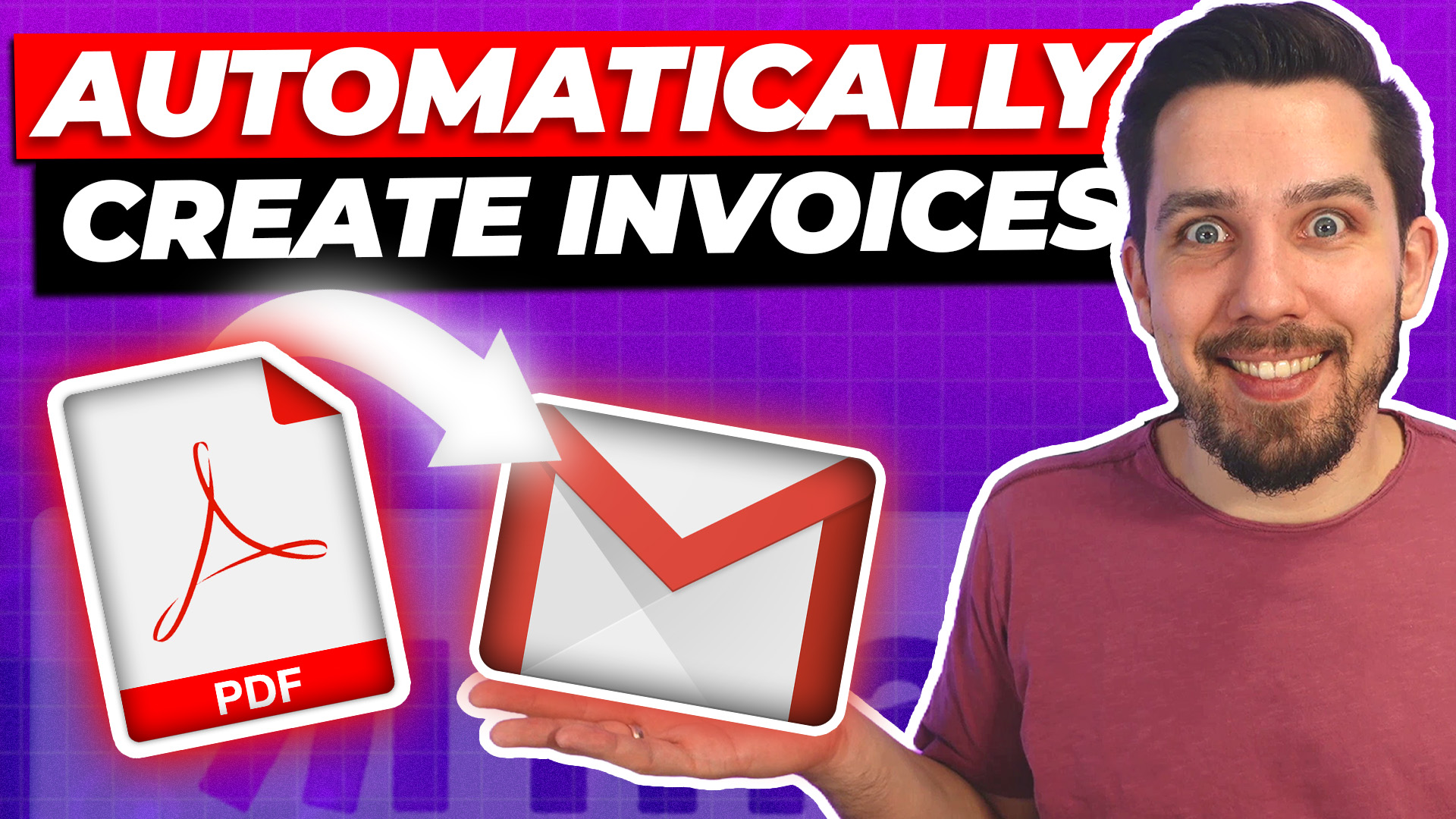
This guide will walk you through using Make.com to automate the process so you can manage your billing operations efficiently and error-free.

Feeling frustrated from spending too much time on tasks you don’t enjoy?
You don’t have to be the one doing it.
You deserve to grow your business.
We help you get more time with automation.

This FREE guide will help you and your clients to find out what your biggest time wasters are that you could automate right now to free up your time and enjoy work again.
Download Now